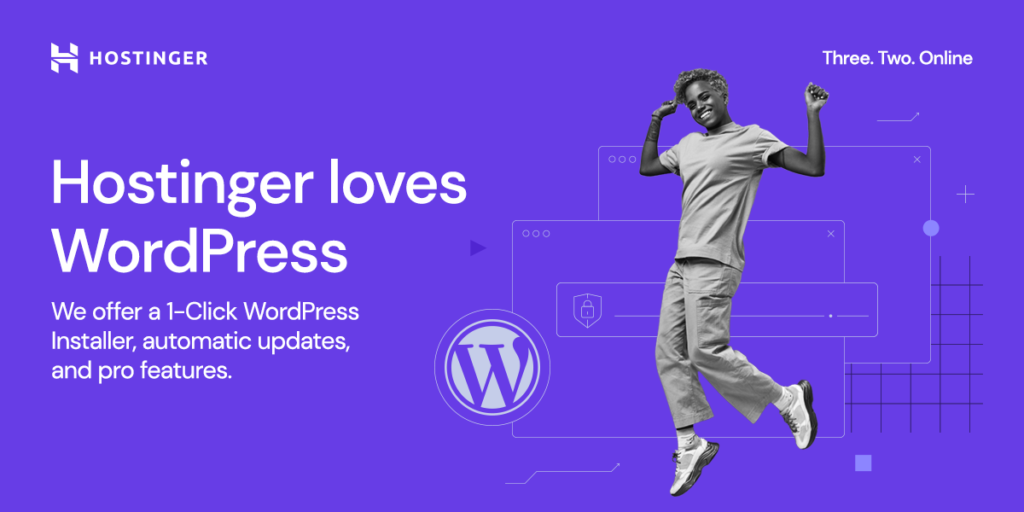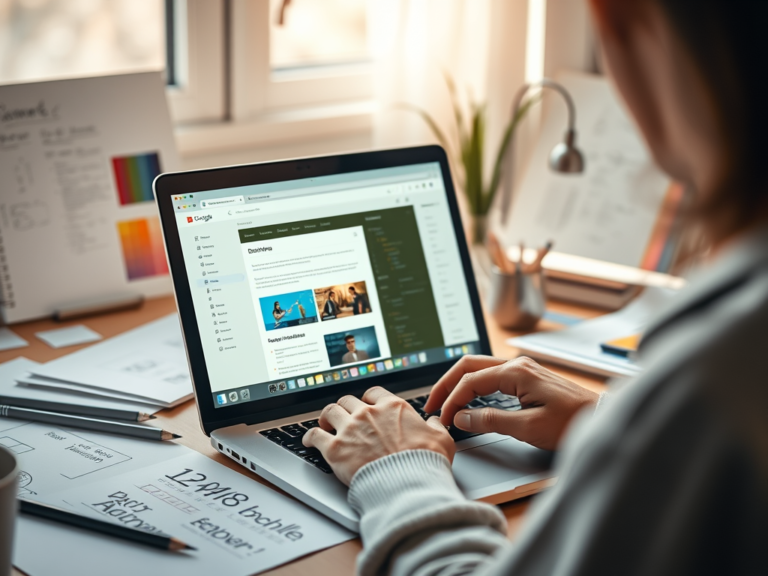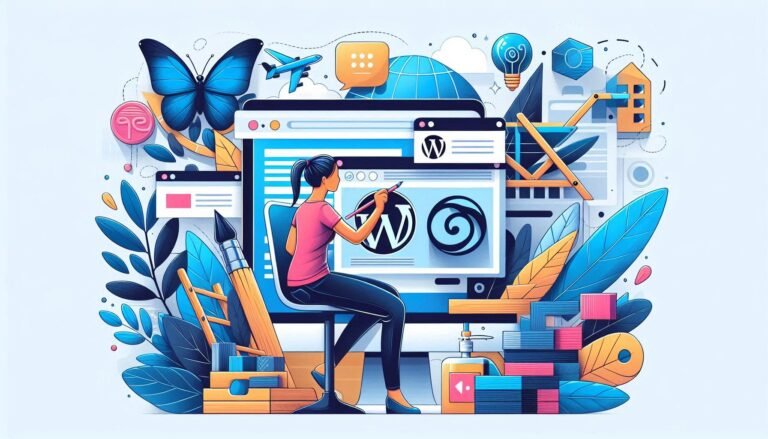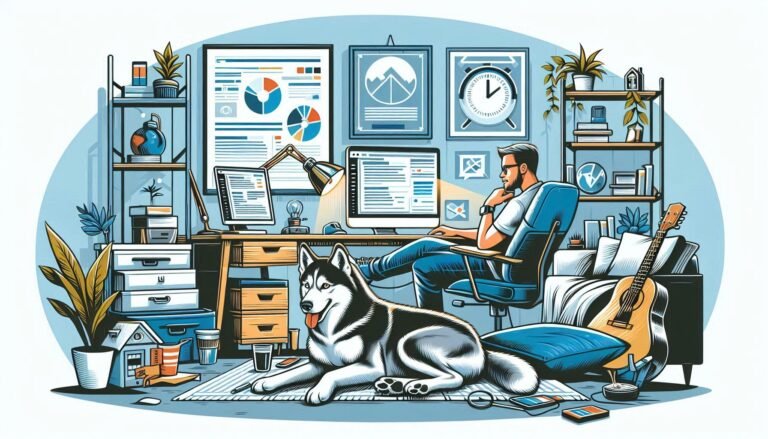Introduction:
Hey there, future e-commerce superstar! Are you ready to dive into the exciting world of online selling? Well, you’re in for a treat because I’m about to walk you through setting up your very first WooCommerce store. Trust me, I’ve been in your shoes, and I know how overwhelming it can feel. But don’t worry – I’ve got your back! In this beginner-friendly WooCommerce setup guide, I’ll break down everything you need to know to get your store up and running. So, grab a cup of coffee or a Monster, and let’s turn your e-commerce dreams into reality!
What is WooCommerce and Why Should You Choose It?
Before we dive into the nitty-gritty of setting up WooCommerce, let’s talk about why it’s such a fantastic choice for beginners.
Hey there, fellow e-commerce enthusiasts! I’ve got to tell you, starting an online store with WordPress is one of the most exciting journeys you’ll ever embark on. Trust me, I’ve been there, and I’m here to guide you through every step of the way. Let’s kick things off with the basics, shall we?
First up, we need to choose a domain name and hosting. Think of your domain as your store’s digital address – make it catchy and memorable! I always tell my friends to brainstorm ideas that reflect their brand and are easy to spell.
As for hosting, don’t skimp on this one. It’s like choosing a location for a physical store – you want it to be reliable and fast. I’ve had great experiences with providers like Bluehost and SiteGround, which offer one-click WordPress installation. It’s a real time-saver!
Now, let’s talk about setting up WordPress and WooCommerce. Installing WordPress is a breeze, especially if you’ve chosen a host with one-click installation. Once you’re in, it’s time to make your site feel like home. Customize your settings, pick a theme that matches your brand’s personality (there are so many great options out there!), and install some essential plugins.
Then comes the exciting part – installing WooCommerce! This e-commerce plugin is a game-changer. It’ll guide you through setting up payments, shipping, and taxes. Before you know it, you’ll be adding products to your store faster than a kid in a candy shop!
But wait, there’s more! We can’t forget about design and marketing. Your store needs to look good and be easy to use, especially on mobile devices. Trust me, you don’t want to lose customers because your site is harder to navigate than a maze. And once your store is looking sharp, it’s time to spread the word. I love using social media to connect with potential customers – it’s like having a conversation with your audience.
Don’t forget about SEO and email marketing too. They might sound boring, but they’re incredibly powerful tools for driving traffic and sales. And if you want to give your store an extra boost, consider dipping your toes into paid advertising. It can be a bit daunting at first, but start small and you’ll get the hang of it in no time.
Remember, starting an online store is a journey. There might be a few bumps along the way, but don’t let that discourage you. Keep learning, keep improving, and before you know it, you’ll be running a successful e-commerce business. Now, what are you waiting for? Let’s get that online store up and running!
WooCommerce vs. Other E-commerce Platforms
I’ve tried my fair share of e-commerce platforms, and let me tell you, WooCommerce stands out from the crowd. Here’s why:
Hey there, fellow e-commerce enthusiast! Let me tell you, I’ve been around the block when it comes to online store platforms, and WooCommerce? It’s the real deal. Here’s why I think it’s the bee’s knees:
First off, it’s a total budget-saver. Unlike some other platforms that’ll nickel and dime you with monthly fees, WooCommerce keeps it simple. You just pay for your hosting and any premium extensions you want. It’s like having a fully-stocked toolbox without breaking the bank.
Plus, it grows with you. Whether you’re selling a handful of handmade crafts or running a massive online emporium, WooCommerce has got your back.
Now, let’s talk about flexibility. WooCommerce is like that one friend who’s up for anything. It integrates seamlessly with WordPress, which, let’s face it, is the cool kid of content management systems.
This means you can have your cake and eat it too – a powerful e-commerce platform and a top-notch content management system all in one. And customization? Oh boy, the sky’s the limit. You can tweak every little detail to match your brand perfectly
But here’s the kicker – WooCommerce is open-source. That means there’s a whole community of developers out there constantly improving and expanding its capabilities. It’s like having a team of tech wizards working around the clock to make your store better.
And with over 3.3 million websites using it, you know you’re in good company. So whether you’re a coding whiz or a total newbie, WooCommerce has the tools and support to help you build the online store of your dreams. Trust me, once you go Woo, you’ll never look back!
Getting Started: Essential Requirements for WooCommerce
Alright, let’s roll up our sleeves and get started with the WooCommerce setup process. First things first, you’ll need:
Alright, e-commerce enthusiasts, let’s dive into the nitty-gritty of getting WooCommerce up and running! Trust me, it’s easier than assembling IKEA furniture, and way more rewarding.
First things first, you’ll need a domain name. Think of it as your store’s digital address. Make it catchy, make it memorable, and for the love of all things holy, make it easy to spell! You don’t want potential customers getting lost on their way to your digital storefront.
Next up, you’ll need some solid web hosting. This is like the foundation of your house – you want it to be sturdy and reliable. Look for a host that plays nice with WooCommerce. Many hosts these days offer one-click WordPress installation, which is a real time-saver.
Speaking of WordPress, that’s your next step. If your host doesn’t offer one-click installation, don’t worry! Installing WordPress is easier than making a cup of coffee. Once you’ve got WordPress set up, you’re ready to add WooCommerce to the mix.
Last but definitely not least, you’ll need an SSL certificate. This is like a digital bodyguard for your store, keeping all those transactions nice and secure. Many hosts offer free SSL certificates these days, so be sure to ask about that.
And there you have it! With these essentials in place, you’re ready to start building your WooCommerce empire. Remember, setting up an online store is a journey, not a sprint. Take your time, have fun with it, and before you know it, you’ll be selling products like hotcakes at a lumberjack convention!
Choosing the Right Hosting for Your WooCommerce Store
Picking the right host can make or break your online store. Here’s what to look for:
Alright, fellow e-commerce enthusiasts, let’s talk about choosing the perfect hosting for your WooCommerce store. Trust me, this decision is more important than picking the right toppings for your pizza!
First up, look for hosts that offer WooCommerce-specific plans. These are like the VIP lounges of the hosting world – they’re tailored specifically for your needs. They often come with pre-installed WooCommerce and optimized server configurations. It’s like having a personal tech butler for your online store!
Next, pay attention to uptime and loading speeds. Your store needs to be faster than a caffeinated cheetah! Slow loading times are the quickest way to send customers running to your competitors. Look for hosts that guarantee at least 99.9% uptime. After all, you can’t make sales if your store is offline!
Security is another biggie. You want a host that takes backups and security as seriously as a guard dog takes its job. Regular backups are your safety net – they’re like a time machine for your store, letting you roll back if anything goes wrong. And with cyber threats lurking around every corner, robust security features are a must-have.
Lastly, ease of installation is key. Look for hosts that offer one-click WordPress and WooCommerce installation. It’s like having a magic wand that sets up your store with a single wave. This can save you hours of frustration and get you selling faster.
Remember, choosing the right host is like picking a business partner. Take your time, do your research, and don’t be afraid to ask questions. Your perfect hosting match is out there, ready to help your WooCommerce store thrive!
Installing WooCommerce: Your First Step to E-commerce Success
Now that we’ve got the basics covered, it’s time to install WooCommerce. Don’t worry, it’s easier than you might think!
Congratulations! You’ve just taken your first big step in the WooCommerce setup process. Alright, e-commerce enthusiasts, let’s dive into installing WooCommerce! Trust me, it’s easier than assembling a pizza – and way more rewarding.
First things first, log into your WordPress dashboard. It’s like entering the control room of your digital empire. Once you’re in, navigate to the “Plugins” section. Think of this as your toolbox – we’re about to add a power tool to it!
Now, click on “Add New” at the top of the page. You’ll see a search bar – this is where the magic happens. Type in “WooCommerce” and hit enter. It’s like summoning the e-commerce genie!
When you see WooCommerce pop up in the results, don’t hesitate – click that “Install Now” button. WordPress will do its thing, and in a few seconds, you’ll see a new button appear: “Activate”. Click it faster than you’d click “Add to Cart” on a flash sale!
And voila! You’ve just installed WooCommerce. It’s like planting a seed that’s going to grow into your very own money tree. But don’t pop the champagne just yet – we’ve still got some setting up to do.
WooCommerce will now guide you through its setup wizard. It’s like having a friendly robot assistant helping you set up shop. You’ll choose your store’s location, currency, and what kind of products you’ll be selling. It’s like filling out the world’s most exciting form!
Remember, installing WooCommerce is just the beginning of your e-commerce journey. It’s like getting the keys to your new store – now it’s time to stock the shelves and open for business! But don’t worry, we’ll be here to guide you every step of the way. So buckle up, future e-commerce mogul – your adventure is just beginning!
Navigating the WooCommerce Setup Wizard
Once you activate WooCommerce, you’ll be greeted by the setup wizard. This handy tool will guide you through the initial configuration of your store. Let’s break it down:
Store Details
Alright, e-commerce enthusiasts, let’s dive into setting up your store details! This is where your online shop starts to take shape – it’s like picking out the perfect storefront for your brick-and-mortar business, but way easier and you don’t have to worry about foot traffic!
First up, you’ll need to enter your store’s address. This isn’t just for show – it helps with things like calculating shipping costs and taxes. It’s like giving your online store a home in the real world. Don’t worry if you’re running this from your garage or kitchen table – your customers don’t need to know that!
Next, you’ll choose which countries you want to sell to. This is your chance to decide if you want to be a local hero or a global superstar. Starting small? Stick to your own country. Ready to take over the world? Select all the countries! Just remember, with great power comes great shipping responsibility.
Finally, you’ll select your currency. This is crucial – you don’t want to accidentally sell your handcrafted artisanal soap for yen when you meant dollars! Pick the currency that makes the most sense for your primary customer base. If you’re selling internationally, don’t worry – WooCommerce can handle currency conversions for you.
Remember, these settings aren’t set in stone. As your empire grows, you can always come back and update them. It’s like your store is a living, breathing entity – it can grow and change just like your business does!
Setting up your store details is like laying the foundation for your e-commerce empire. It might not be the most exciting part, but it’s crucial for smooth sailing later on. So take your time, double-check everything, and get ready for the fun part – adding products and making sales!
Payment Options
Alright, e-commerce enthusiasts, let’s talk about the lifeblood of your online store – payment options! This is where the rubber meets the road, or in our case, where the customer meets the “Buy Now” button.
First up, we’ve got payment gateways. These are like the digital cash registers of your online store. PayPal and Stripe are the cool kids on the block – they’re easy to set up and widely trusted by customers. Setting these up is like opening multiple checkout lanes in your store. The more options you offer, the less likely customers are to abandon their carts. It’s like giving them a choice between cash, card, or interpretive dance to pay for their goods!
Now, don’t forget about good old cash on delivery if it makes sense for your business. This is especially handy if you’re selling locally or in areas where online payments aren’t as common. It’s like telling your customers, “Hey, no need to whip out that credit card just yet – you can pay the delivery guy directly!” Just remember, this option comes with its own set of challenges, like handling cash and potential no-shows.
The key here is to offer as many payment options as you can reasonably manage. It’s like being a financial polyglot – the more payment “languages” you speak, the more customers you can communicate with. And in the world of e-commerce, good communication leads directly to ka-ching!
Remember, setting up your payment options isn’t just about taking money (although that’s pretty important). It’s about creating a smooth, trustworthy experience for your customers. The easier and more secure you make it for them to pay, the more likely they are to hit that “Complete Purchase” button. So go ahead, set up those payment gateways, and get ready to watch those sales roll in!
Shipping Settings
Alright, e-commerce enthusiasts, let’s dive into the world of shipping settings! This is where we make sure your products can travel from your warehouse (or garage, or kitchen table – no judgment here!) to your customers’ doorsteps without a hitch.
First up, we’ve got shipping zones. Think of these as the neighborhoods your products will be visiting. Are you selling locally? Nationally? Internationally? Each of these is a different zone, and you’ll want to set them up carefully. It’s like creating a travel itinerary for your products – you want to make sure they know exactly where they’re going!
Next, let’s talk about shipping methods and rates. This is where you decide how your products will travel and how much it’ll cost. Will you offer free shipping? Flat rate? Weight-based? The choice is yours, but remember – shipping costs can make or break a sale. It’s like being a travel agent for your products – you want to offer options that’ll make both you and your customers happy.
Setting up your shipping can feel a bit like solving a puzzle, but don’t worry – WooCommerce makes it pretty straightforward. You can set different rates for different zones, offer multiple shipping options, and even integrate with major shipping carriers for real-time rates.
Remember, good shipping options can be a major selling point for your store. Customers love free or low-cost shipping, so if you can offer it, do it! But be smart about it – make sure you’re not eating into your profits too much.
And here’s a pro tip: be transparent about your shipping costs from the get-go. Nobody likes to get to the checkout page and suddenly see a huge shipping fee. It’s like ordering a pizza and finding out the delivery fee is more than the pizza itself – not cool!
So go ahead, set up those shipping zones and methods. Your products are ready for their journey, and your customers are waiting! With the right shipping settings, you’ll be sending out packages faster than a hyperactive courier on espresso.
Recommended Extensions
Alright, e-commerce enthusiasts, let’s talk about supercharging your WooCommerce store with some awesome extensions! It’s like adding turbo boosters to your already cool online shop.
Now, WooCommerce will suggest some plugins that can enhance your store. It’s like being a kid in a candy store, but instead of sweets, you’re looking at cool features for your business. You might see options for advanced product galleries, email marketing integrations, or even tools to create customer loyalty programs. It’s pretty exciting stuff!
But here’s a pro tip: don’t go plugin crazy! It’s tempting to add every shiny new feature you see, but remember, more plugins can slow down your site. It’s like trying to wear all your clothes at once – sure, you’ve got options, but you can’t move very fast!
Start with the essentials. Think about what your store really needs right now. Maybe it’s a better way to showcase your products, or a tool to help with inventory management. Pick a few key plugins that will make the biggest impact on your business.
As you browse through the suggested plugins, think about your customers too. What would make their shopping experience better? Maybe a product recommendation engine or a live chat feature? Choose extensions that not only make your life easier but also improve the customer experience.
Remember, you can always add more plugins later as your business grows. It’s like building with Lego – start with the foundation pieces, and you can always add more cool stuff later.
So go ahead, explore those recommended extensions. But be selective, young Padawan. Choose wisely, and your WooCommerce store will be running smoother than a freshly waxed surfboard in no time!
Customizing Your WooCommerce Store’s Appearance
Now comes the fun part – making your store look awesome! Here’s how to give your WooCommerce store a professional makeover:
Choosing a WooCommerce-Compatible Theme
Alright, e-commerce enthusiasts, let’s talk about dressing up your online store with the perfect WooCommerce-compatible theme! It’s like choosing the perfect outfit for your store – you want it to look good, feel comfortable, and make a great first impression.
First things first, when you’re browsing themes, look for ones specifically designed for WooCommerce. These themes are like tailor-made suits for your online store – they’re designed to work seamlessly with all of WooCommerce’s features. It’s like finding a dance partner who already knows all your moves!
Now, let’s talk about what to consider when picking your theme:
- Layout: This is the backbone of your store’s design. Look for a theme with a clean, intuitive layout that makes it easy for customers to find what they’re looking for. It’s like arranging your store so customers can easily navigate from aisle to aisle without getting lost.
- Responsiveness: In today’s mobile-first world, your theme needs to look good on all devices. A responsive theme is like having a store that magically rearranges itself to fit perfectly whether your customer is window shopping on their phone or browsing on their desktop.
- Customization options: You want a theme that lets you put your own stamp on your store. Look for themes with plenty of customization options – it’s like being able to paint your store any color you want and rearrange the shelves to your heart’s content.
Remember, your theme is more than just a pretty face for your store. It can affect your site’s speed, SEO, and overall user experience. So choose wisely! It’s like picking the right location for a physical store – get it right, and you’re setting yourself up for success.
Don’t be afraid to try on a few themes before you decide. Most themes offer demos or previews, so you can see how your store might look. It’s like trying on outfits before a big date – you want to make sure you feel confident and look your best!
So go ahead, start browsing those WooCommerce themes. With the right theme, your online store will be turning heads and converting browsers into buyers in no time!
Customizing Your Store’s Design
Alright, e-commerce superstars, let’s dive into the exciting world of store customization! It’s time to make your WooCommerce shop shine brighter than a diamond in a jewelry store window.
First up, we’ve got the WordPress Customizer – your digital magic wand for store makeovers. This nifty tool lets you tweak colors, fonts, and layouts faster than you can say “add to cart.” Want your store to look sleek and modern? Go for a minimalist color scheme with clean fonts. Aiming for a fun, vibrant vibe? Splash some bold colors around and choose playful typography. The Customizer is your playground, so don’t be afraid to experiment!
Now, let’s talk about your logo and favicon – these are like your store’s signature and calling card. Your logo should be front and center, catching eyes and turning heads. It’s the face of your brand, so make it memorable! And don’t forget about the favicon – that tiny icon in the browser tab. It might be small, but it’s mighty important for brand recognition. It’s like a miniature billboard for your store, reminding customers who they’re shopping with even when they have a million tabs open.
Remember, customizing your store isn’t just about making it pretty (though that’s definitely part of the fun). It’s about creating a cohesive brand experience that makes your customers feel at home. Every color, font, and image should work together to tell your brand’s story and make shopping on your site a delightful experience.
So go ahead, dive into that Customizer, upload that logo, and let your creativity run wild. With a little tweaking and a lot of personality, your WooCommerce store will be turning heads and winning hearts in no time. Happy customizing!
Setting Up Your Product Pages
Alright, e-commerce rockstars, let’s turn those product pages into irresistible digital storefronts that’ll have customers clicking “Add to Cart” faster than you can say “free shipping”!
First up, let’s talk about creating attractive product descriptions. This is your chance to be a smooth-talking salesperson, but in writing. Don’t just list features like a robot – paint a picture that makes customers feel like they’re already using your product. Is it a cozy sweater? Tell them how it feels like a warm hug on a chilly day. Selling a gadget? Describe how it’ll make their life easier, like having a personal assistant in their pocket.
Remember, you’re not just selling a product, you’re selling a lifestyle, a solution, or even a feeling. Use power words that pack a punch – “exclusive”, “limited edition”, “game-changing”. And keep it scannable with bullet points and short paragraphs. Your customers should be able to get the gist faster than a TikTok video!
Now, let’s move on to visuals. In the online world, your images are doing the heavy lifting that in-store displays would normally do. So make them work harder than a caffeinated squirrel! High-quality images are non-negotiable. We’re talking crisp, clear photos that show your product from every angle. Let customers zoom in so close they can practically touch the screen.
And don’t stop at just product shots. Show your items in action with lifestyle images. A lamp isn’t just a lamp – it’s the cozy glow that transforms a house into a home. A backpack isn’t just for carrying stuff – it’s for adventures waiting to happen!
Lastly, consider adding product videos. These are like the cherry on top of your visual sundae. They give customers a 360-degree view and can showcase your product in use. Plus, they’re great for SEO – Google loves video content!
Remember, your product pages are your digital showroom. Make them so inviting that customers feel like they can reach through the screen and grab your products. With killer descriptions and stunning visuals, you’ll have shoppers hitting that “Buy Now” button faster than you can process their payments!
Alright, e-commerce enthusiasts, let’s dive into the art of creating product pages that’ll make your customers’ jaws drop and wallets open!
Create Attractive Product Descriptions
Your product descriptions are like your virtual sales pitch. They need to be more engaging than a Netflix series finale! Here’s how to make them irresistible:
- Tell a story: Don’t just list features, paint a picture of how the product will improve your customer’s life.
- Use power words: Sprinkle in words that evoke emotion and create urgency. “Luxurious,” “limited edition,” “exclusive” – these are your secret weapons!
- Keep it scannable: Use bullet points and short paragraphs. Remember, online shoppers are often skimmers!
- Highlight benefits: Don’t just say what the product is, explain why it’s awesome. Turn features into benefits that speak directly to your customer’s needs.
Use High-Quality Images and Consider Adding Product Videos
In the online world, your visuals are doing the heavy lifting that in-store displays would normally do. So let’s make them work harder than a caffeinated squirrel!
- High-quality images are non-negotiable: Crisp, clear photos from multiple angles are a must. Show your product in its best light – literally!
- Zoom functionality: Let customers get up close and personal with your products. They should be able to see the stitching on that handbag or the texture of that sweater.
- Lifestyle shots: Show your product in action. A lamp isn’t just a lamp – it’s the cozy glow that makes a house a home.
- Product videos: These are like the cherry on top of your visual sundae. They give customers a 360-degree view and can showcase your product in use. Plus, they’re great for SEO!
Remember, your product pages are your digital showroom. Make them so inviting that customers feel like they can reach through the screen and touch your products. With killer descriptions and stunning visuals, you’ll have customers clicking “Add to Cart” faster than you can say “free shipping”!
Adding Products to Your WooCommerce Store
It’s time to stock your digital shelves! Here’s how to add products to your WooCommerce store:
Alright, e-commerce enthusiasts, it’s time to fill those digital shelves! Let’s walk through the process of adding products to your WooCommerce store. It’s easier than stocking a physical store, and you don’t even need to lift any heavy boxes!
Step 1: Navigate to Your Product Dashboard
First things first, head over to your WordPress dashboard and click on “Products > Add New”. This is like opening the door to your stockroom – get ready to unleash your inventory!
Step 2: Name and Describe Your Product
Now, give your product a name that’ll make customers stop scrolling. Your product title should be clear, catchy, and SEO-friendly. Then, craft a description that sells. Remember, this is your chance to be a smooth-talking salesperson in writing!
Step 3: Set Your Product Data
This is where you get down to the nitty-gritty. Set your price (don’t forget to factor in those profit margins!), manage your inventory (no more “out of stock” surprises), and sort out shipping details. It’s like setting up the price tags and inventory system in a physical store, but way less tedious.
Step 4: Add Product Images and Categories
Time to make your product look good! Upload high-quality images that show off your product from every angle. Then, categorize your product to help customers find it easily. Think of this as arranging your store’s shelves and aisles – you want everything to be easy to find.
Step 5: Hit That Publish Button
Once you’re happy with everything, hit “Publish”! It’s like opening the doors to your store and letting customers flood in. Your product is now live and ready to be discovered, admired, and purchased.
Remember, adding products is an ongoing process. Keep your inventory fresh, update your descriptions, and always be on the lookout for ways to make your products more appealing. Happy selling, e-commerce rockstars!
I won’t get into the How-To very much here because WooCommerce has an amazing set-up page.
Understanding Product Types in WooCommerce
Alright, e-commerce enthusiasts, let’s dive into the wonderful world of WooCommerce product types! It’s like a buffet of options for your online store, and each type has its own special flavor. Let’s break it down:
- Simple Products: These are your bread and butter. They’re the straightforward, no-fuss items that make up the bulk of most stores. Think of a book, a mug, or a single pair of socks. One product, one price, no complications. Easy peasy!
- Variable Products: Now we’re getting fancy! These are products that come with options. It’s like asking “Would you like fries with that?” but for e-commerce. A t-shirt that comes in different sizes and colors? That’s a variable product. It gives your customers choices, and who doesn’t love choices?
- Grouped Products: Think of these as the party packs of the e-commerce world. They’re a collection of related simple products that can be purchased individually or as a set. Selling a complete set of kitchenware? That’s a perfect example of a grouped product.
- Virtual Products: No shipping required for these bad boys! Virtual products are non-physical items like services or memberships. Selling online courses or consulting services? Virtual products are your go-to.
- Downloadable Products: Last but definitely not least, we have downloadable products. These are digital goods that customers can download after purchase. E-books, music, software – anything that can be delivered electronically falls into this category. And here’s a little insider tip: these are often the most cost-efficient to sell because there are no shipping or inventory costs!
Remember, you can mix and match these product types in your store. Maybe you’re selling physical books (simple products) alongside e-books (downloadable products) and book club memberships (virtual products). The sky’s the limit!
Understanding these product types is like having different tools in your e-commerce toolbox. Use them wisely, and you’ll be able to set up a versatile, customer-friendly store that can handle all sorts of products. Happy selling, e-commerce rockstars!
Configuring WooCommerce Settings for Optimal Performance
To ensure your store runs smoothly, you’ll need to fine-tune your WooCommerce settings. Here are some key areas to focus on:
General Settings
Alright, e-commerce enthusiasts, let’s dive into the nitty-gritty of setting up your WooCommerce store’s general settings. This is like laying the foundation for your digital empire, so let’s make sure we get it right!
Setting Up Your Store’s Location and Currency Options
First things first, let’s tell the world where you’re based and what kind of money you’re dealing with. This is crucial because it affects everything from shipping calculations to tax rates. Here’s what you need to do:
- Head to WooCommerce > Settings in your WordPress dashboard.
- In the ‘General’ tab, you’ll find options to set your store’s address and selling location(s).
- Choose your default currency. Remember, this is what your customers will see when shopping!
Pro tip: If you’re selling internationally, consider using a currency converter plugin to show prices in multiple currencies. It’s like being a friendly neighborhood store that speaks everyone’s language!
Configuring Tax Settings
Now, let’s talk about everyone’s favorite topic – taxes! (Okay, maybe not favorite, but definitely important.) WooCommerce has powerful tax settings that can help you stay compliant with local regulations. Here’s how to set them up:
- Go to WooCommerce > Settings > Tax.
- Decide whether you want to enter prices with or without tax included.
- Set up your tax rates based on your location and the types of products you’re selling.
Remember, tax laws can be complex and vary by location. When in doubt, consult with a tax professional. It’s better to get it right from the start than to face a tax headache later!
Setting up these general settings might not be the most exciting part of launching your online store, but it’s crucial for smooth operations. Think of it as tuning your e-commerce engine before the big race. Get these settings right, and you’ll be zooming past the competition in no time!
Product Settings
Alright, e-commerce enthusiasts, let’s dive into the exciting world of product settings in WooCommerce! This is where you get to fine-tune how your products look and behave in your online store. It’s like setting up the perfect display window, but for the digital world!
Customizing Product Display and Measurements
First up, let’s talk about making your products look their best:
- Go to WooCommerce > Settings > Products.
- Here you can customize how your products are displayed. You can choose things like how many products to show per page and how to sort them.
- You can also set up your measurement units. Selling fabric? Set it to yards or meters. Offering digital downloads? Maybe you want to show file sizes in MB.
Pro tip: Think about your customer’s experience. How would they prefer to see and measure your products? Make it easy for them, and they’re more likely to hit that ‘Add to Cart’ button!
Setting Up Inventory Management
Now, let’s talk about keeping track of what you’ve got in stock:
- In the same Products settings page, you’ll find inventory options.
- You can enable stock management at a product level. This means WooCommerce will keep track of how many items you have left as they’re sold.
- You can also set up low stock notifications. It’s like having a little elf that taps you on the shoulder when it’s time to reorder!
Remember, good inventory management can save you from the dreaded “out of stock” message when a customer is ready to buy. It’s like always having the right ingredients in your kitchen – you’re ready to cook up some sales at any time!
Setting up these product settings might seem like small details, but they can make a big difference in how smoothly your store runs and how happy your customers are. It’s like tuning a guitar – get it right, and your e-commerce symphony will be music to your customers’ ears (and wallets)!
Shipping Options
Alright, e-commerce captains, let’s set sail into the world of WooCommerce shipping options! This is where we make sure your products reach your customers safely and efficiently. It’s like being the captain of a fleet of delivery ships!
Defining Shipping Zones and Methods
First, let’s map out your shipping territory:
- Navigate to WooCommerce > Settings > Shipping.
- Here, you can set up shipping zones. These are geographical areas where you’ll offer specific shipping options.
- For each zone, you can add different shipping methods. It’s like having different types of ships for different voyages!
Pro tip: Start with broader zones (like countries) and then get more specific (like states or postcodes) as your business grows. This gives you flexibility to offer tailored shipping options.
Setting Up Shipping Methods
Now, let’s decide how your products will travel:
- Flat-rate shipping: This is like a standard ticket price, no matter what’s in the cart. Great for simplicity!
- Free shipping: Everyone’s favorite! You can set conditions for this, like a minimum order amount.
- Calculated shipping: This uses real-time rates from shipping carriers. It’s like having a super-smart logistics manager working 24/7!
Remember, your shipping options can make or break a sale. Free shipping can be a powerful motivator, while calculated shipping ensures you’re not losing money on heavy items.
Setting up your shipping options might feel like charting a complex sea route, but get it right, and your customers will thank you. It’s all about finding that sweet spot between affordable for your customers and profitable for you.
Happy shipping, e-commerce adventurers! May your products always arrive on time and in perfect condition!
Payment Gateways
Alright, e-commerce moguls, let’s dive into the world of payment gateways! This is where the magic happens – turning window shoppers into paying customers. It’s like setting up the cash registers for your digital store, but way cooler!
Enabling and Configuring Payment Methods
First, let’s talk about getting paid:
- Head to WooCommerce > Settings > Payments.
- You’ll see a list of available payment gateways. The most popular ones are Stripe and PayPal.
- Stripe is indeed a fantastic choice. It’s user-friendly, secure, and supports a wide range of payment methods.
- PayPal is another great option, especially if you have international customers.
- Don’t forget about Klarna and other addons – they can offer your customers more flexibility in how they pay.
Pro tip: Offer multiple payment options. The more ways customers can pay, the more likely they are to complete their purchase!
Setting Up SSL for Secure Transactions
Now, let’s talk security:
- SSL (Secure Sockets Layer) is non-negotiable for e-commerce. It’s like a force field protecting your customers’ sensitive information.
- Most hosting providers offer free SSL certificates through Let’s Encrypt.
- Once you have your SSL certificate, make sure your site is using HTTPS. This shows up as a padlock icon in the browser address bar.
Remember, without SSL, payment gateways won’t approve your site. It’s like trying to open a bank without a vault – it just doesn’t work!
Setting up your payment gateways might seem daunting, but it’s crucial for your e-commerce success. It’s all about making the checkout process as smooth and secure as possible for your customers. After all, a happy customer is a returning customer!
Happy selling, e-commerce champions! May your conversion rates be high and your chargebacks be low!
Essential WooCommerce Plugins to Supercharge Your Store
While WooCommerce is powerful out of the box, plugins can take your store to the next level. Here are some must-have extensions:
Alright, e-commerce enthusiasts, let’s supercharge your WooCommerce store with some essential plugins! These digital power-ups can take your online shop from good to great. Let’s dive in!
- Yoast SEO for WooCommerce
This is your secret weapon for conquering the Google rankings battlefield. It’s like having an SEO expert working 24/7 to boost your store’s visibility. If you want customers to find you in the vast ocean of online stores, Yoast SEO is your lighthouse. It helps optimize your product pages, improves your site structure, and gives you tips to make your content more search-engine friendly. Remember, the best products in the world won’t sell if no one can find them! - WooCommerce Subscriptions
If you’re looking to create a steady stream of income, this plugin is your best friend. It’s perfect for setting up recurring payments, whether you’re selling subscription boxes, digital services, or even a paid newsletter. I personally use this for my newsletter, and it’s been a game-changer. It handles all the complex stuff like recurring billing, subscription management, and even allows customers to upgrade or downgrade their plans. It’s like having a subscription management expert on your team! - Jetpack
Think of Jetpack as your Swiss Army knife for WordPress and WooCommerce. It’s packed with features that cover security, performance, and marketing – all essential aspects of running a successful online store. On the security front, it offers features like brute force attack protection and downtime monitoring. For performance, it includes image CDN and lazy loading. And for marketing, you get social media tools and site stats. It’s like hiring a whole team of experts for the price of one plugin!
Remember, while plugins can greatly enhance your store’s functionality, don’t go overboard. Too many plugins can slow down your site. Choose wisely and only install what you really need.
With these plugins in your arsenal, you’re well on your way to creating a WooCommerce store that’s not just functional, but exceptional. Happy selling, e-commerce warriors!
Launching Your WooCommerce Store: Final Checklist
You’re almost there! Before you hit that launch button, run through this final checklist:
Test your checkout process thoroughly. Use the checkout like a real customer to verify everything is working as it should be.
Ensure all your products are correctly priced and described. Look at every entry, every product, especially as the customer sees it.
Check that your shipping and tax calculations are accurate. If you charge tax, make sure all your local
Review your store’s design on multiple devices. If you have a few different devices to chek it out, that is the best. If not, look at it online where you can change the breakpoints to tablet, and mobile. That is a pretty accurate view. Just save all your old devices if you can, for testing
Set up your legal pages (Privacy Policy, Terms and Conditions). Very important to cover your behind here.
Install an SSL certificate if you haven’t already. If you have Hostinger, my favorite Web Hosting company, then it will auto install without any hiccups. If you wanna check out Hostinger, use my discount code to get the deal of the year. Click anywhere you see the word Hostinger, like this one. Hostinger and WooCommerce goes together like Peanut butter and Jelly.
Post-Launch: Monitoring and Growing Your WooCommerce Store
Congratulations on launching your store! But remember, the journey doesn’t end here. To ensure long-term success:
- Regularly update WordPress, WooCommerce, and all plugins, even if you have them automated, verify you’re updating plugins
- Monitor your store’s performance using WooCommerce analytics
- Engage with your customers through email marketing and social media. Your customers are gold when it comes to creating a better store, listen to them. This is for them, after all.
- Continuously optimize your product offerings and store design, always be looking for ways to make it better for everyone
FAQ Section:
Q1: How much does it cost to set up a WooCommerce store?
A: The basic WooCommerce plugin is free, but you’ll need to pay for domain registration and hosting. Additional costs may include premium themes, plugins, and payment gateway fees.
Q2: Do I need coding skills to use WooCommerce?
A: Not necessarily! WooCommerce is designed to be user-friendly for beginners. However, some coding knowledge can be helpful for advanced customizations.
Q3: Can I use WooCommerce for digital products?
A: Absolutely! WooCommerce supports both physical and digital products, including downloadable items and services.
Q4: How do I handle shipping with WooCommerce?
A: WooCommerce offers flexible shipping options. You can set up flat rates, free shipping, or integrate with shipping carriers for real-time rates.
Q5: Is WooCommerce secure for processing payments?
A: Yes, WooCommerce is secure when properly set up. Always use an SSL certificate and keep your WordPress installation and plugins updated for maximum security.
Conclusion:
And there you have it – your comprehensive guide to setting up WooCommerce for beginners! I remember how daunting it felt when I first started, but trust me, once you get the hang of it, you’ll be amazed at what you can achieve. Remember, every successful e-commerce entrepreneur started right where you are now. So, take that first step, follow this WooCommerce setup guide, and before you know it, you’ll be running a thriving online store. Happy selling!