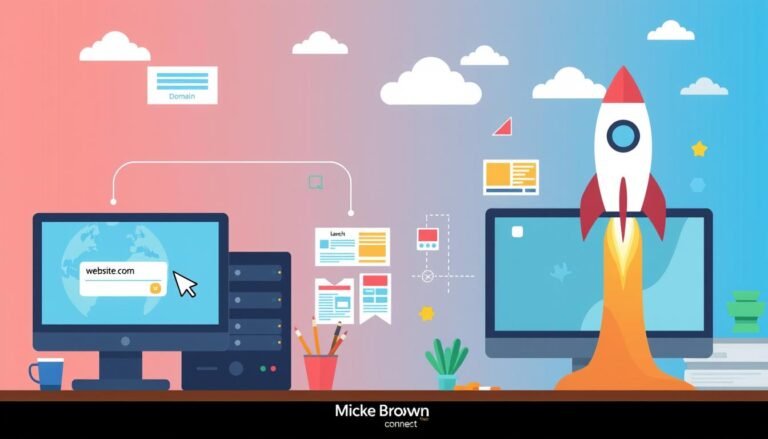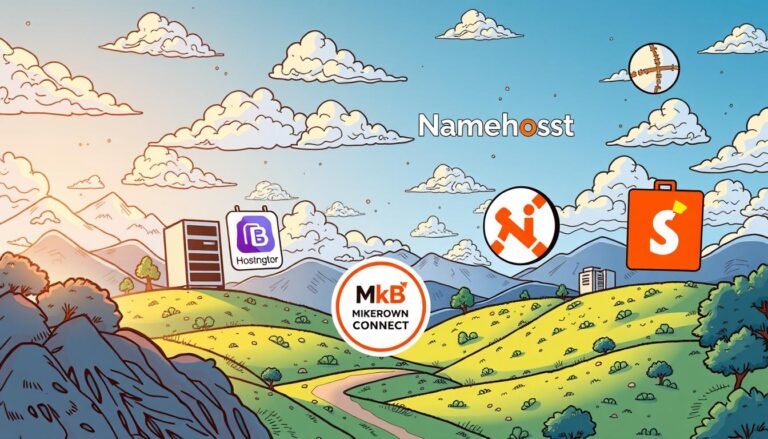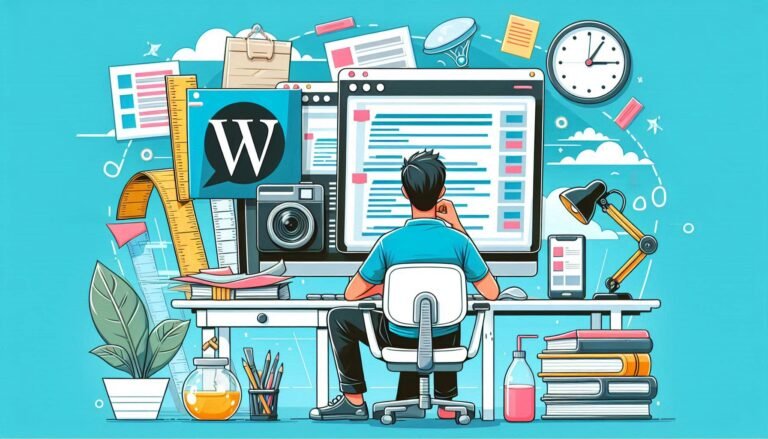Introduction:
Hey there, fellow WordPress enthusiasts! I’m so excited to chat with you about one of my favorite topics – the awesome world of WordPress theme development tools and workflows. You know, when I first started creating themes, I felt like I was swimming in a sea of confusion. But don’t worry! I’m here to share all the cool tricks and tools I’ve discovered along the way. Trust me, by the end of this guide, you’ll feel like a WordPress wizard too! Let’s dive in and make theme development a breeze together.
1. Setting Up Your WordPress Playground
Hey there! Let me tell you, having a local development environment for WordPress has been a total game-changer for me. I remember when I first started out, I was making changes directly on live websites. Talk about living on the edge! But once I discovered the magic of local development, it was like a whole new world opened up.
So, why do I love it so much? Well, for starters, it’s like having my own personal playground where I can experiment without any consequences. I can break things, fix them, and try out crazy ideas without worrying about messing up a live site. It’s been a huge confidence booster, especially when I’m learning new techniques for custom WordPress theme development.
Now, let’s chat about my favorite tools for creating a WordPress sandbox. XAMPP has been my go-to for years. It’s like a Swiss Army knife for web development – Apache, MySQL, PHP, all bundled up in one neat package. Setting up a local WordPress site with XAMPP is a breeze, and it works great for testing WordPress themes locally.
But lately, I’ve been head over heels for Local by Flywheel. Oh boy, talk about making things easy! It’s specifically designed for WordPress, and it takes all the headache out of setting up a local environment. Plus, it has this cool feature where you can easily push your local site to a live server. It’s been a lifesaver for streamlining my WordPress development workflow.
Now, I know what you’re thinking – “That’s great and all, but how do you keep track of everything?” Well, let me tell you about my secret weapon for staying sane while juggling multiple projects. I’ve developed a system that’s been a real lifesaver for organizing my WordPress theme development projects.
First off, I create a separate folder for each project on my computer. Within each folder, I have subfolders for the theme files, design assets, and documentation. It might seem simple, but this structure has been crucial for my WordPress local development organization.
I also use a project management tool (personally, I love Trello) to keep track of tasks and deadlines. Each project gets its own board, and I use labels to categorize tasks like “Design,” “Development,” and “Testing.” It’s been a game-changer for managing my WordPress theme creation process.
Lastly, I’m religious about using version control. Git has been my best friend in keeping track of changes and collaborating with others. I create a new repository for each theme I’m working on, which makes it super easy to manage different versions and experiment with new features.
By combining these strategies, I’ve managed to create a WordPress theme development workflow that keeps me organized and productive. It’s all about finding what works for you and sticking to it. Trust me, your future self will thank you when you’re juggling multiple projects and can find everything at a moment’s notice!
2. Code Editors: Your New Best Friend
Oh boy, do I remember the day I discovered the magic of code editors! It was like going from riding a bicycle to driving a sports car. I used to write all my WordPress theme code in a basic text editor (I know, I know, don’t judge me!). But when I first opened up a real code editor, it was like the clouds parted and a choir of angels started singing.
Suddenly, my code was color-coded, I could spot errors at a glance, and autocomplete felt like having a coding genie at my fingertips. It was a total game-changer for my WordPress theme development journey.
Now, let’s talk about my top picks for WordPress theme coding. Visual Studio Code (or VS Code as the cool kids call it) has stolen my heart. It’s like the Swiss Army knife of code editors – it does everything and does it well. The built-in terminal is super handy for running WordPress CLI commands, and the Git integration makes version control a breeze.
Plus, it’s free and open-source, which is always a win in my book. Sublime Text is my other go-to. It’s lightning-fast and has this distraction-free mode that’s perfect when I really need to focus on crafting the perfect WordPress theme function.
But here’s where it gets really fun – the extensions! These little add-ons are like superpowers for your code editor. For WordPress theme development, I’m obsessed with the PHP Intelephense extension in VS Code. It’s like having a PHP expert looking over your shoulder, suggesting improvements and catching errors.
Another favorite is the WordPress Snippets extension – it’s a huge time-saver when I’m working with WordPress functions and hooks. And don’t even get me started on the Live Sass Compiler extension – it’s made working with Sass in my WordPress themes an absolute joy. These tools have seriously leveled up my custom WordPress theme creation game.
Oh, and here’s a pro tip: the Prettier extension is a lifesaver for keeping your code neat and consistent. It’s like having a personal code stylist that makes sure your WordPress theme code always looks sharp. Trust me, your future self (and any developers you collaborate with) will thank you for using it. With these awesome tools at your fingertips, diving into WordPress theme development becomes not just easier, but way more fun too!
3. Version Control: Never Lose Your Work Again
Oh man, let me tell you about the day Git saved my bacon (and my code)! I was working on this super complex WordPress theme, pouring my heart and soul into it for weeks. Then, disaster struck. I made some changes that completely broke the theme, and I couldn’t for the life of me figure out what went wrong. I was on the verge of tears, thinking I’d have to start from scratch.
That’s when I remembered I had set up Git for this project. With a few simple commands, I was able to roll back to a working version of my theme. It was like magic! From that day on, Git became my guardian angel in the world of WordPress theme development.
Setting up Git for your WordPress projects might sound intimidating, but trust me, it’s easier than trying to remember where you left your car keys. First, you’ll want to install Git on your computer if you haven’t already. Then, navigate to your WordPress theme folder in the terminal (don’t worry, the terminal is your friend!). Type in ‘git init’, and boom! You’ve just created a Git repository.
Next, create a .gitignore file to tell Git which files to ignore (trust me, you don’t want to track every single file). Then, it’s just a matter of ‘git add .’ to stage your files, ‘git commit -m “Your message here”‘ to commit them, and you’re off to the races!
Now, let me share my simple Git workflow for theme development. It’s not rocket science, I promise! I start each day by pulling any changes from my remote repository (usually on GitHub) with ‘git pull’. Then, I created a new branch for the feature I’m working on, something like ‘git checkout -b new-header-design’. As I work, I commit my changes regularly – think of it like saving your game progress.
Once I’m happy with the feature, I merge it back into my main branch. Finally, I push everything up to GitHub with ‘git push’.
This workflow has been a lifesaver for my WordPress theme projects, allowing me to experiment freely without fear of breaking everything. Plus, it makes collaborating with other developers a breeze. Who knew version control could be so exciting?
4. CSS Preprocessors: Making Stylesheets Fun
Let me tell you about the time I fell head over heels for Sass. It was like love at first sight, but with stylesheets! I was working on this massive WordPress theme, drowning in a sea of CSS. My stylesheets were a mess, and I was copying and pasting color codes like there was no tomorrow. Then, a fellow developer introduced me to Sass. Suddenly, I could use variables for my colors, nest my selectors, and even create reusable chunks of CSS with mixins.
It was like someone had handed me a magic wand for styling. I remember staying up all night, giddy with excitement, refactoring my entire theme’s CSS into Sass. The next morning, my code was cleaner, more organized, and I felt like a styling superhero!
Now, setting up Sass for your WordPress theme might sound tricky, but trust me, it’s easier than trying to remember all those color hexcodes! First things first, you’ll need to install Node.js on your computer if you haven’t already. Then, open up your terminal (I know, I know, but I promise it won’t bite), navigate to your theme folder, and type ‘npm init’ to create a package.json file. Next, install Sass by typing ‘npm install node-sass –save-dev’.
Now, create a folder for your Sass files (I like to call mine ‘scss’), and update your package.json with a script to compile Sass to CSS. Something like “sass”: “node-sass scss/style.scss style.css –output-style compressed”. Now, whenever you run ‘npm run sass’, it’ll compile your Sass into beautiful, minified CSS. It’s like having a personal stylist for your WordPress theme!
Oh boy, do I have some cool tricks up my sleeve for writing better, faster CSS with Sass! First off, variables are your new best friend. I use them for everything – colors, fonts, even spacing. It makes maintaining a consistent style across your WordPress theme a breeze.
Next, nesting is a game-changer. Instead of writing long, specific selectors, you can nest them just like HTML structure. It’s so intuitive! And don’t even get me started on mix-ins. They’re like little CSS snippets you can reuse anywhere. I have mix-ins for flexbox, for media queries, even for generating color palettes.
It’s like having a library of pre-written CSS at your fingertips. Oh, and partials! I break my Sass into smaller files – one for typography, one for layout, one for each major component. It keeps things organized and makes it so much easier to find what I’m looking for. With these tricks, my CSS writing speed has gone through the roof, and my WordPress themes are more consistent and maintainable than ever. Sass isn’t just a tool, it’s a superpower for WordPress theme developers!
5. Task Runners: Automating the Boring Stuff
Let me tell you about the day I discovered Gulp – it was like finding a secret passage in a video game that lets you skip all the boring levels! I was spending way too much time doing repetitive tasks while developing WordPress themes. Minifying CSS and JavaScript, optimizing images, refreshing browsers – it was driving me nuts! Then a friend introduced me to Gulp, and oh boy, was it a game-changer.
Suddenly, all those tedious tasks were happening automatically in the background while I focused on the fun part – actually coding! If you’re still doing these tasks manually, trust me, you’re missing out. Gulp is like having a personal assistant for your WordPress theme development.
Now, setting up a basic Gulp workflow for your theme might sound intimidating, but it’s actually pretty straightforward. First, you’ll need to install Node.js if you haven’t already. Then, open up your terminal (I promise it’s not as scary as it looks!), navigate to your theme folder, and type ‘npm init’ to create a package.json file. Next, install Gulp globally with ‘npm install gulp-cli -g’, and then locally in your project with ‘npm install gulp –save-dev’.
Create a gulpfile.js in your theme root, and you’re ready to start defining tasks. Don’t worry if this sounds like a lot – once you’ve done it once, it becomes second nature. And the time you’ll save in the long run is totally worth it!
Let me share with you the tasks I always automate in my projects – these are my secret weapons for efficient WordPress theme development! First up is CSS processing. I use Gulp to compile my Sass files, add vendor prefixes automatically (goodbye, endless -webkit- prefixes!), and minify the result. Next is JavaScript – Gulp concatenates all my script files, runs them through a linter to catch any errors, and then minifies them. Image optimization is another big one – Gulp automatically compresses my images, which is a huge help for site performance.
I also use Gulp to generate sourcemaps, which make debugging so much easier. And let’s not forget browser-sync – it automatically reloads my browser whenever I make changes, which saves me from hitting refresh a million times a day. With these tasks automated, I can focus on the creative aspects of theme development, knowing Gulp has my back for all the repetitive stuff. It’s like having a tireless intern who works at the speed of light!
6. Browser Tools: Debugging Like a Pro
Alright, let me geek out for a minute about my favorite browser extensions for WordPress development. It’s like having a Swiss Army knife right in your browser! First up is the indispensable Web Developer extension. This bad boy gives me quick access to disable JavaScript, view responsive layouts, and even validate HTML – all with just a few clicks.
Then there’s the WordPress Admin Bar Control, which lets me toggle the admin bar on and off without logging out. Trust me, this is a lifesaver when you’re trying to see how your theme looks to regular visitors. And I can’t forget about Ghostery – it helps me understand what scripts are running on a site, which is super handy for performance optimization. These extensions have become my trusty sidekicks in the wild world of WordPress theme development.
Now, let’s talk about using browser dev tools to squash bugs. Oh boy, this is where the real magic happens! When I first discovered the power of dev tools, it was like putting on x-ray goggles for my WordPress themes. Here’s my go-to process: I right-click on the problematic element and select ‘Inspect’.
This opens up the dev tools panel, where I can see the HTML structure and applied CSS. If something looks off, I can make changes right in the browser to test fixes. The JavaScript console is my best friend for catching errors – it’s like having a little detective that points out exactly where things are going wrong. And don’t even get me started on the Network tab – it’s a goldmine for identifying performance bottlenecks. With these tools, I feel like a bug-busting superhero!
Testing your theme across different devices used to be a nightmare, but I’ve got some tips that make it a breeze. First off, I’m a big fan of browser dev tools for this too. Chrome’s device toolbar lets me quickly switch between different screen sizes and even emulate touch events. But for real-world testing, nothing beats actual devices.
I keep an old Android phone and an iPad around just for this purpose. Now, here’s a pro tip: BrowserStack has been a game-changer for me. It lets me test my WordPress themes on a ton of different devices and browsers without actually owning them all. And don’t forget about accessibility testing! I use the WAVE extension to catch any accessibility issues early on.
Remember, a great WordPress theme looks good and works well for everyone, on every device. It’s a challenge, but seeing your theme work flawlessly across devices is so satisfying!
7. WordPress-Specific Tools That Rock
Let me tell you about WP-CLI, the command line tool that absolutely changed my life! I remember the first time I used it – it was like discovering a secret superpower for WordPress development.
No more clicking through endless admin pages or waiting for slow-loading interfaces. With WP-CLI, I could update plugins, manage users, and even set up multisite installations with just a few keystrokes. It was like going from a bicycle to a rocket ship for managing WordPress! Now, I can’t imagine developing themes without it. Need to quickly install WordPress? Bam!
One command and it’s done. Want to search and replace across the entire database? WP-CLI has got your back. It’s become my trusty sidekick in the world of WordPress theme development.
Now, let’s chat about Theme Check – the unsung hero of WordPress theme development. This little plugin has saved my bacon more times than I can count! It’s like having a super-picky code reviewer looking over your shoulder, but in a good way.
Before I submit any theme to the WordPress directory (or even to a client), I always run it through Theme Check. It catches all those little details you might forget – like missing text domains for internationalization, or using deprecated functions. It’s like a spell-checker for your theme code! And let me tell you, the feeling of seeing that “Pass” message after running Theme Check is so satisfying. It’s like getting a gold star on your homework, but for grown-up WordPress developers.
Last but definitely not least, let’s talk about Debug Bar. This tool is like having x-ray vision for your WordPress site! It’s been a total game-changer for finding problems before they find you (and trust me, in WordPress development, problems have a way of sneaking up on you).
With Debug Bar, I can see exactly what’s going on under the hood of my WordPress site. It shows me all the database queries, PHP warnings, and even memory usage. It’s like having a backstage pass to your WordPress site’s inner workings. I can’t tell you how many times it’s helped me track down a pesky bug or figure out why a page was loading slowly.
If you’re serious about WordPress theme development, Debug Bar is like your secret weapon for creating smooth, error-free themes. It’s turned me from a bug-fearing developer into a confident bug-squashing machine!
8. Creating a Killer Workflow
Alright, let me spill the beans on how I organize my day for maximum productivity in the wild world of WordPress theme development. First things first, I’m a big believer in the power of morning routines.
I kick off each day with a cup of coffee (or a Monster Energy) and a quick review of my to-do list. I use the Pomodoro Technique – 25 minutes of focused work followed by a 5-minute break. It’s like interval training for your brain!
I also block out specific times for different tasks. Mornings are for coding when my mind is freshest, afternoons for meetings and emails, and I save the evenings for learning and experimenting with new WordPress features. Oh, and I always, always make time for a proper lunch break. Trust me, your productivity (and your stomach) will thank you!
Now, let me walk you through my step-by-step process for building a WordPress theme from scratch. It’s like cooking a gourmet meal – you need the right ingredients and a solid recipe. I start by sketching out the design on paper (yes, actual paper!).
Then, I create a basic HTML structure and style it with CSS. Next comes the fun part – breaking that static design into WordPress template files. I always start with index.php and style.css, then build out the other template files like header.php, footer.php, and sidebar.php. After that, I dive into functions.php to add theme support, register menus, and set up any custom post types or taxonomies.
Then it’s time for some Sass magic to make the styling more efficient. Finally, I add in any JavaScript functionality and make sure everything’s responsive. It’s a process that’s evolved over time, but it helps me create solid, well-structured themes every time.
Staying focused and avoiding burnout in WordPress development can be tricky, but I’ve got some tricks up my sleeve. First off, I’m a huge fan of the ‘two-minute rule’ – if a task takes less than two minutes, I do it immediately. It keeps small tasks from piling up and overwhelming me.
I also use the ‘Eisenhower Box’ to prioritize tasks – it helps me focus on what’s truly important. Taking regular breaks is crucial – I like to step away from the screen and do some quick stretches or take a short walk. It’s amazing how a five-minute breather can refresh your mind. I also make sure to switch between different types of tasks throughout the day.
If I’ve been coding for hours, I’ll switch to something visual like design work. And here’s a big one – I set boundaries. When the workday is over, I close the laptop and step away. WordPress will still be there tomorrow! Remember, a burnt-out developer is no good to anyone. Take care of yourself, and your code (and your clients) will thank you!
9. Testing and Quality Assurance
Let me tell you about the day I learned to love automated testing. It was like discovering a secret superpower for WordPress theme development! I used to dread testing – it was tedious, time-consuming, and let’s face it, pretty boring.
But then I dipped my toes into the world of automated testing, and it was like a light bulb went off. Suddenly, I could catch bugs before they even had a chance to crawl into my code. It was like having a tireless QA team working 24/7.
Now, I can make changes to my themes with confidence, knowing my automated tests will catch any unintended side effects. It’s not just about saving time (though that’s a huge plus) – it’s about building more reliable, robust WordPress themes. Trust me, once you embrace automated testing, you’ll wonder how you ever lived without it!
Now, let’s chat about the tools I use to make sure my themes are top-notch. It’s like having a Swiss Army knife for WordPress quality assurance! First up is PHPUnit – it’s the gold standard for PHP testing and works like a charm with WordPress.
I use it to test all my theme functions and make sure they’re returning the expected results. Then there’s Cypress – this bad boy lets me automate browser testing. It’s like having a robot clicking through my theme at lightning speed, making sure everything looks and works as it should.
And I can’t forget about WordPress Theme Check – it’s like having the WordPress theme review team right on my local machine. It catches all those little details that are easy to overlook but crucial for a high-quality theme. With these tools in my arsenal, I feel like a WordPress theme quality superhero!
Alright, let me share my secret weapon – my checklist for manually testing themes. Even with all the automated testing in the world, there’s still no substitute for good old-fashioned human eyes on a theme.
I start by checking the theme on different browsers and devices – it’s like sending my theme on a world tour to make sure it looks great everywhere. Then I go through and test all the interactive elements – menus, forms, sliders, you name it.
I also make sure to test with different types of content – long posts, short posts, posts with lots of images, etc. Accessibility is a big one for me too – I use a screen reader to make sure my theme works for everyone. And let’s not forget about performance – I run speed tests to make sure my theme isn’t slowing things down.
It might seem like a lot, but this checklist has saved my bacon more times than I can count. It’s like a final polish that takes my themes from good to great!
10. Staying Up-to-Date in the WordPress World
Let me tell you, keeping up with the latest WordPress news and trends is like trying to drink from a firehose – there’s just so much happening all the time! But I’ve got a system that works for me.
First thing every morning, I check out the official WordPress news blog. It’s like getting the daily newspaper for the WordPress world. I’ve also set up Google Alerts for key WordPress terms – it’s like having a personal news assistant. Twitter is another goldmine – I follow a bunch of WordPress developers and influencers, and my feed is always buzzing with the latest updates and discussions.
And of course, I never miss a WordCamp. Even if I can’t attend in person, I always catch the talks online. It’s like a buffet of WordPress knowledge, and I’m always coming back for seconds!
Oh man, don’t get me started on my favorite blogs, podcasts, and YouTube channels – I could talk about this all day! For blogs, WPTavern is my go-to. It’s like the pulse of the WordPress community, always on top of the latest news and controversies.
I’m also a huge fan of CSS-Tricks – even though it’s not strictly WordPress, it’s a goldmine for frontend development tips. For podcasts, WPWeekly is a must-listen. It’s like having a weekly catchup with WordPress experts. On YouTube, I’m addicted to WordPressTv – it’s got recordings of WordCamp talks from around the world. It’s like attending a global WordPress conference from my couch! And for in-depth tutorials, I love WPCasts.
The way they break down complex WordPress concepts is just chef’s kiss.
Now, let me gush about the communities that have helped me grow as a developer. First and foremost, the WordPress.org forums – it’s like a 24/7 help desk staffed by some of the most knowledgeable folks in the WordPress world.
I started by asking questions, and now I love giving back by answering them. Stack Overflow has been another lifesaver – it’s like a massive library of coding solutions. But my absolute favorite is the Advanced WordPress Facebook group.
The discussions there are next-level – it’s like a masterclass in WordPress development every single day. And I can’t forget about local WordPress meetups. There’s something special about connecting with other WordPress enthusiasts face-to-face (or these days, screen-to-screen). It’s like finding your tribe, you know?
These communities have not only helped me solve coding problems, but they’ve also inspired me, challenged me, and made me feel part of something bigger. In the sometimes solitary world of development, that sense of community is priceless!
Conclusion:
Wow, we’ve covered a lot of ground together! I hope you’re feeling as pumped as I am about all these amazing tools and workflows. Remember, the key to becoming a WordPress theme development superstar is practice and finding what works best for you. Don’t be afraid to experiment and make mistakes – that’s how we all learn and grow. I’d love to hear about your favorite tools and workflows in the comments below. Let’s keep learning and creating awesome themes together. Happy coding, friends!